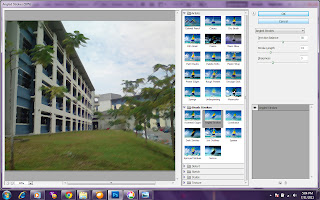Our blog links: http://penangheritage-dm1.blogspot.com/
Group members : 1) Karthik (Leader)
2) Nurul Fasiha
3) Nadia Nadhirah
4) Kishen
5) Banu
Objective: Our concepts for this heritage is all about building and places historical including Kapitan Keling Mosque. The main purpose is about to get more people especially tourist interested to learn and like to visit all the heritage building in Penang. People can gain their knowledge beside visit this area around Penang.
Flowchart:
KAPITAN KELING MOSQUE LINKS
(1) History
* http://kapitankelingmosque.com/index.html
* http://www.penang-traveltips.com/kapitan-keling-mosque.htm
(2) Location
* http://maps.google.com/maps/ms?ie=UTF8&hl=en&msa=0&msid=110373835700622206958.0004560b772bad4a91383&ll=5.41541,100.339336&spn=0.007477,0.00912&z=16&source=embed
(3) Gallery
* http://www.igeorgetownpenang.com/igt-photos/places-of-interest/256-kapitan-keling-mosque
* http://www.pbase.com/boon3887/kapitan_kling_mosque